Contact Management Service (CMS)
Find out about this online business-to-business service for managing contacts, including how to access and use it.
What is the Contact Management Service (CMS)?
The CMS is an online business-to-business tool used by Xoserve and our customers.
CMS provides secure means to raise contacts using batch and online interfaces. Whichever way contacts are raised, they can be tracked from start to finish.
The CMS is only available to:
- Daily Metered Service Providers
- Meter Reading Agencies
- Network Operators (Gas Transporters and Independent Gas Transporters)
- Shippers
- Utility Infrastructure Providers
The CMS is a general service provided under the Data Services Contract (DSC). It’s not chargeable separately.
You can only access the CMS if you’re an authorised user. Access is managed by your organisation’s Local Security Officer (LSO), who is responsible for:
- creating and deleting accounts
- changing account permissions
- resetting passwords (when a user is unable to reset their own password)
If you’re unsure who your LSO is, please contact us by raising a support request.
CMS user guides
CMS user guides are now available in our Contact Management Service e-learning module. This includes - Customer user guides, bulk contact logging, file exchange via IX and details on each specific Contact Type.
Access our e-learning module using the link below.
Contact Management Service (CMS) e-learning
LSO guidance for managing access
If you’re an LSO, you can control the activation and termination of access rights. Find out more in our CMS LSO user guide e-learning module.
Contact types and functionality
The information below details the specific Contact types and functionality.
| Contact type or functionality | Description | Where can it be accessed? | CMS rebuild version | Additional information |
| Shipper Meter Number Creation (MNC) | Allows Shippers to request that a Supply Meter Point (SMP) is recorded in UK Link. This will be managed in the new version of CMS, instead of the manual process. Network-raised M Number Creations will continue to be logged in the current CMS – this will eventually transfer to the new version in a later release and will be called DMN. | New CMS | 1 | XRN 5556 - CMS Version 1 |
| Supplier Theft of Gas (TOG) | The Theft of Gas (TOG) process involves the recording and facilitation of investigations into theft allegations. Where appropriate, it is also used to recover Transportation Charges. | New CMS | 1 | XRN 5556 - CMS Version 1 |
| Network Theft of Gas (TOG) | The Theft of Gas (TOG) process involves the recording and facilitation of investigations into theft allegations. Where appropriate, it is also used to recover Transportation Charges. | New CMS | 1.6 | XRN 5556G - CMS Version 1.6 |
| Duplicate Meter Point (DUP) | A challenge that informs us when single service pipes have more than one MPRN recorded in UK Link. | New CMS | 1.1 | XRN 5556B - CMS Version 1.1 |
| Set to Extinct (STE) | A request to change the status of an MPRN to extinct. |
New CMS |
1.1 | XRN 5556B - CMS Version 1.1 |
| Bulk Contact Log (BCL) | The ability to bulk upload / Bulk Contact Log (BCL). *The .QMP file should be used for bulk upload of Contact types still in the older version of CMS. You can't load any Contact types that have moved over to the newer version with the .QMP file. |
New CMS or manual process* | 1.2 | XRN 5556C - CMS rebuild version 1.2 |
| Isolation Request (ISO) | A challenge to the status of a Supply Meter Point (Service Pipe). | New CMS | 1.3 | XRN 5556D - CMS Version 1.3 |
| Dead to Live (DTL) | A challenge to the status of a Supply Meter Point (Service Pipe). | New CMS | 1.3 | XRN 5556D - CMS Version 1.3 |
| Address Amendment (ADD) | A challenge to the address that is on UK Link which you consider is in line with a PAF valid format and improves the recorded address. | New CMS | 1.4 | XRN 5556E - CMS Version 1.4 |
| Unconfirmed Address Amendment (UNC) | A challenge to the address or postcode details of a site on UK Link that’s currently unconfirmed. | New CMS | 1.4 | XRN 5556E - CMS Version 1.4 |
| Found Meter - Tagged Service (FOM) | A request to create your MPRN for a live Supply Meter Point (with or without a meter serial number) where UK link has no live record. | New CMS | 1.6 | XRN 5556G - CMS Version 1.6 |
| Distribution Network raised M Number Creation (DMN) | Allows Networks to request that a Supply Meter Point is recorded in UK Link. This will be managed in the new version of CMS | New CMS | 1.6 | XRN 5556E - CMS Version 1.4 |
|
Request for Adjustment (RFA) |
A request for adjustment in accordance with late meter exchanges/ corrective exchanges and incorrect Correction Factors | New CMS | 1.5 | XRN 5556F - CMS Version 1.5 |
| Daily Metered Query (DMQ) | A request for the Daily Meter Service Provider to investigate the daily read/consumption information or daily read equipment. | Old CMS or manual process | 1.9 | XRN 5556K - CMS Version 1.9 |
| Consumption Dispute Query (CDQ) | A challenge to the consumption for a large supply point, as a consequence of incorrect reading data (bundled / unbundled) being recorded in UK Link. | New CMS | 1.5 | XRN 5556F - CMS Version 1.5 |
| Must Reads (MUR) | When a meter reading has not been provided by the registered users, within agreed timeframes, the Gas Transporter will use reasonable endeavours to procure a meter reading. These reads are referred to as Must Reads. | Old CMS or manual process | 1.8 | XRN 5556J - CMS Version 1.8 |
| Manage Unregistered Sites (MUS) |
An MUS contact is raised for every Meter Point Reference Number which has reached the anniversary of its creation date, remains Unregistered and has a Meter Point Status of LI. |
Old CMS or manual process | 1.10 | XRN 5556H - CMS Version 1.10 |
| Gas Safety Regulations (GSR) | A contact is raised following Network investigations, concluding a service is still live at the property, with a meter attached and possibly flowing gas. | Old CMS or manual process | 1.10 | XRN 5556H - CMS Version 1.10 |
| Twin Stream Challenges (AGG) | A challenge where a Shipper believes that a Twin Stream Meter is/isn’t situated but not reflected on UK Link. | Old CMS or manual process | 1.10 | XRN 5556K - CMS Version 1.10 |
| Prime and Subs Invoice (PSI) | A challenge to charges received for a prime or sub meter. | Old CMS or manual process | 1.10 | XRN 5556K - CMS Version 1.10 |
| Daily Metered Reconciliation (DMR) | A challenge to daily metered (DM) sites following or prior to invoice issue. An invoice number is not required to log this Contact type. | Old CMS or manual process | 1.10 | XRN 5556K - CMS Version 1.10 |
| Prime and Sub Configuration Change (PRS) | A challenge to the link code currently held on UK Link for a freestanding meter or a prime and sub meter configuration. | Old CMS or manual process | 1.10 | XRN 5556K - CMS Version 1.10 |
| File Enquiry (FLE) |
This Contact type has two purposes: 1. An enquiry regarding a rejection response you have received for an SPA File or a Contact Management Service file. Note: Contact Management Service files are QMP/QMJ/QMR/QCL/QEX 2. Utilised to raise a request to amend meter details held on UK Link for a Prime and Sub Deduce Configuration |
Old CMS or manual process | 1.10 | XRN 5556K - CMS Version 1.10 |
| Shipper Agreed Reads (SAR) |
Enables Shippers to agree and progress the loading of Shipper Agreed Reads in UK Link. |
New CMS | 1.7 | XRN 5556I - CMS Version 1.7 |
| IGT Must Reads (KMI) |
Request to flag an SMP on an IGT network where there is a known meter issue preventing reads being obtained and subsequently exclude the SMP from the Must Read (MUR) process. Also provides the mechanism to unflag the SMP when the fault is resolved. |
New CMS | 1.7 | XRN 5556I - CMS Version 1.7 |
.
Common queries
Select 'Search CRN' from the main menu screen.
If you search for a CRN and it is visible to your organisation, then you'll then see the status and history of the Contact.
Additionally, you can search for multiple contacts simultaneously using the 'Advanced Search' function.
The service in the CMS may have been revoked or the access suspended by your Local Security Officer (LSO).
You’ll need to contact your LSO to see if the service can be re-instated.
The CMS is available from 8am to 6pm.
You can access the CMS here.
There is a 'forgot password' link on the login homepage.
From there, you'll receive a confirmation email with a link to reset your password.
No, once your User ID is set up it cannot be changed.
If your CMS account is disabled please contact your Local Security Officer (LSO) who will be able to help you.
Data services
Latest CMS news
Version 2.2 - successful launch
Vacant Flag Sites (VAC), contact has been launched and is ready for use.
Maintenance/outages
CMS maintenance window:
12am–7am - Monday to Sunday
System maintenance windows and outage information is on our dedicated System outages page.
CMS rebuild project
The CMS rebuild project has now concluded and all project resource materials have been archived.
Please email us if you want to know anything about the project.